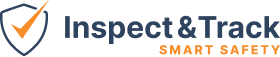Site Setup
The Site list screen allows you to see site assignments at a glance, and to add new sites to your system.

The Site record screen controls several important features across four field sets:

Address
Each site name needs to be unique and the system will not let you create duplicate site names. However, the same address can be used multiple times. In the example here in our demo system, we have the main building and a garage, which both have the same address but are distinct sites. A site must also be set to active to be available in the mobile app.
Organization Details
These three fields are essential for scoping who sees the site and any equipment at the site. Each site must be assigned to a campus and a Divisional Hierarchy node. As with users, this assignment can be made on the Site Map Setup screen, and if your are unfamiliar with your hierarchy, this is recommended to using this dropdown. Visibility and editability of the hierarchy assignment is, nonetheless, available here.
Site Details
This field set allows you to set a primary phone for the site, as well as a primary contact (and selecting the primary contact will also display the user’s phone number from their own account). You can also add an image of the site which will be displayed in the app when working through the equipment selection workflow.
Emails
This field set allows you to set emails for each site. These emails will receive any configured notification emails when inspections or procedures are completed at that site. If you would like to add multiple emails you can separate them with commas, but our recommendation is to send to an internal company email of your choosing and then manage your email distribution groups internally (this will save time with email notification management as user roles or employment changes).