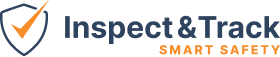Question Setup
Questions (sometimes called Items) are the fundamental building block of any inspection or procedure. Questions take three forms: Questions, Question Sets, and Template Questions.
Questions:
From the Question screen, you can build questions that are used system wide and are the same everywhere they are used.

In addition to being able to add and edit system-wide questions from the Question (Item) screen, you can also add new and select existing questions from the Template screen when building your inspection template.

When building new questions you will only see the system-wide options, and once a question has been added to a template you will see a top row that has the system-wide options, and a second row that has the template-specific options.

System-Wide Settings on Questions:
Category: This feature is for you to organize the questions in your system and group them together for efficiency and reporting needs.
Division: This selection is blank by default so that the question is available to all users. If you want to limit the question so it can only be used by a specific division, you can set it here.
Is Required: This selection will make the question required and unskippable.
Allow Comments: This selection will make the comment box appear in the app in addition to the normal response control type selected.
Allow Multiple: This selection will give you the opportunity to answer the same question multiple times if needed. This is the only way to use a question more than once on an inspection.
Is Active: This selection makes a question visible, selectable, and usable on templates. If you want to retire a question, mark it as inactive and this will maintain all its use history for historical reporting. We do not want to delete questions.
Include in Email Distribution: This selection allows for a configuration that adds additional users to the email distribution list when an inspection is performed with this question.
Is Training: This selection allows us to track user participation in a regular inspection and connect it to a training course.
Allow Extra Value: This selection allows for a custom user input if a multi-select control type is selected.
Instructions: This field is where the exact wording of the question that displays in the inspection is entered.
Help Text: This field is where any additional information that inspectors may need can be entered to help users properly perform the inspection.
Mapping Keys: This field is used for custom reporting and should only be edited by the support team.
Images Min and Max: These two sliders control optional and required image functionality. Each question can have up to six images. If the min and max are set to 0 (default) then no pictures are allowed). If the max is set higher than the min, then images become optional. For example, min=0 and max=1 means one image is optional, or min=1 and max=2 means 1 image is required and one is optional.
Range: This dropdown controls the selection of the possible answers that the inspector can use when answering the question.
Control Type: This dropdown controls the response buttons that the inspector can use to answer the question.
- Date – requires the users to select a date in response to a question. The default date is the date of the inspection.
- Decimal – requires a user to enter a number with a decimal when precision responses are essential.
- Information Only – shows a user information and requires them to confirm that they have received this information.
- Money – this is a number entry that presents the input in dollars.
- Multi-Selection – allows the user to select multiple answers from a list of answers with checkboxes.
- Number – requires a number to be entered as the response.
- Percentage – requires a number to be entered as a response and presents response as a percentage.
- Photo Only – requires a picture as the response to the question.
- Scanner – requires a scan code which you can manually enter or scan using the camera or scanner on your device.
- Signature – requires a hand drawn signature response.
- Single Selection – requires a single selection from multiple button options, depending on how many answers are in the options configured.
- Text – allows the user to enter free form text as the response.
- Time – requires the user to enter a time in hours and minutes. The default time is the start of the inspection.
Template Specific Settings on Questions:
Category: This is similar to the category feature on the system-wide question and can be thought of as a sub-category. This is used most heavily in the LOTO module with specific energy source details, but can be used elsewhere when needed.
Is Overridden: This selection is essential to turn on a template specific question and make the other fields work. If this is not selected, the system-wide settings control.
Active: This selection makes a template specific question visible, selectable, and usable on templates. If your system-wide question is active and added to a template, then this button will be active as well.
Metadata: This selection defines the template specific question as metadata, which means it can be used with the “Capture Default Response” setting on the template to use the answers entered the first time used as defaults in repeat inspections. Users can always update metadata on subsequent inspections, if needed.
Is Required, Allow Comments, Allow Multiple, Is Training, Help Text, Help Image Path, Min/Max Images: These settings are the same as the system-wide functions, but they allow you to configure the template specific question differently but taking a question that is not required any where else, and making it required on a specific template, or allowing multiple responses in one template, while not allowing multiples in another.
Baseline: This is a custom feature that should only be set by the support team.
Additional Instructions: This field is where the exact wording of the question that displays in the inspection is entered for the template specific questions.